Choississez votre localisation
Nous pouvons voir que vous êtes basé à $country et consultez la version de France de notre site.
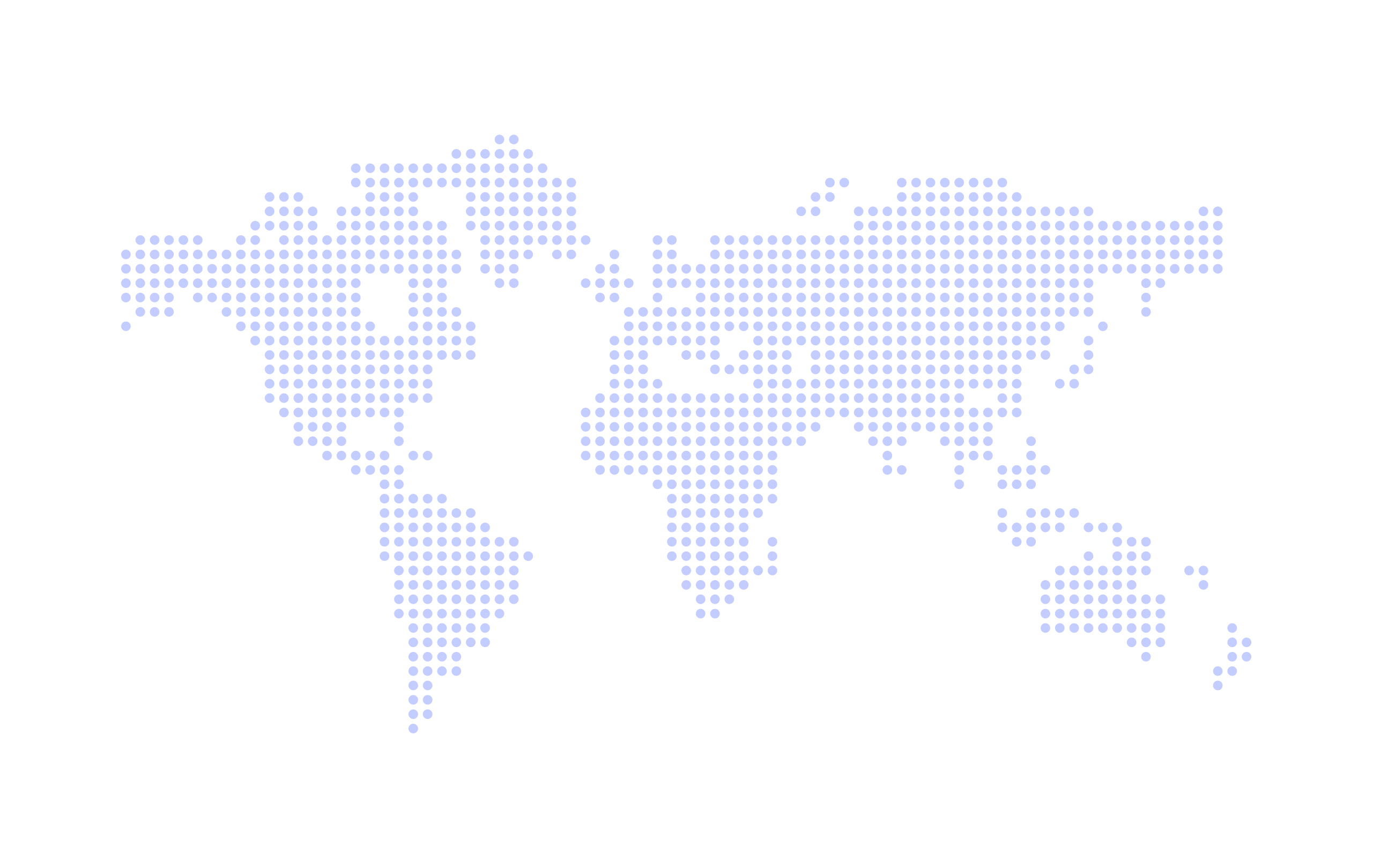
Les autres pays sont aussi valables
You will now notice on your account that your classes have been categorised into seasons.
Essentially these are folders that your classes will be contained within; grouping them into time periods.
This means that getting ready to bill for your new season, whether that is a school term/semester, half term or month is now even easier. It also means that you are able to generate invoices for the specific season even if you have outstanding classes to bill for on the previous one.
Seasons gives you the ability to group together those classes that happen over a specific time period making it easy to find the current or old class you are looking for.
It also allows you to get your classes ready and set up way in advance because you are able to invoice for these separately when it comes to billing. When you head to your class page your seasons will show up as below:
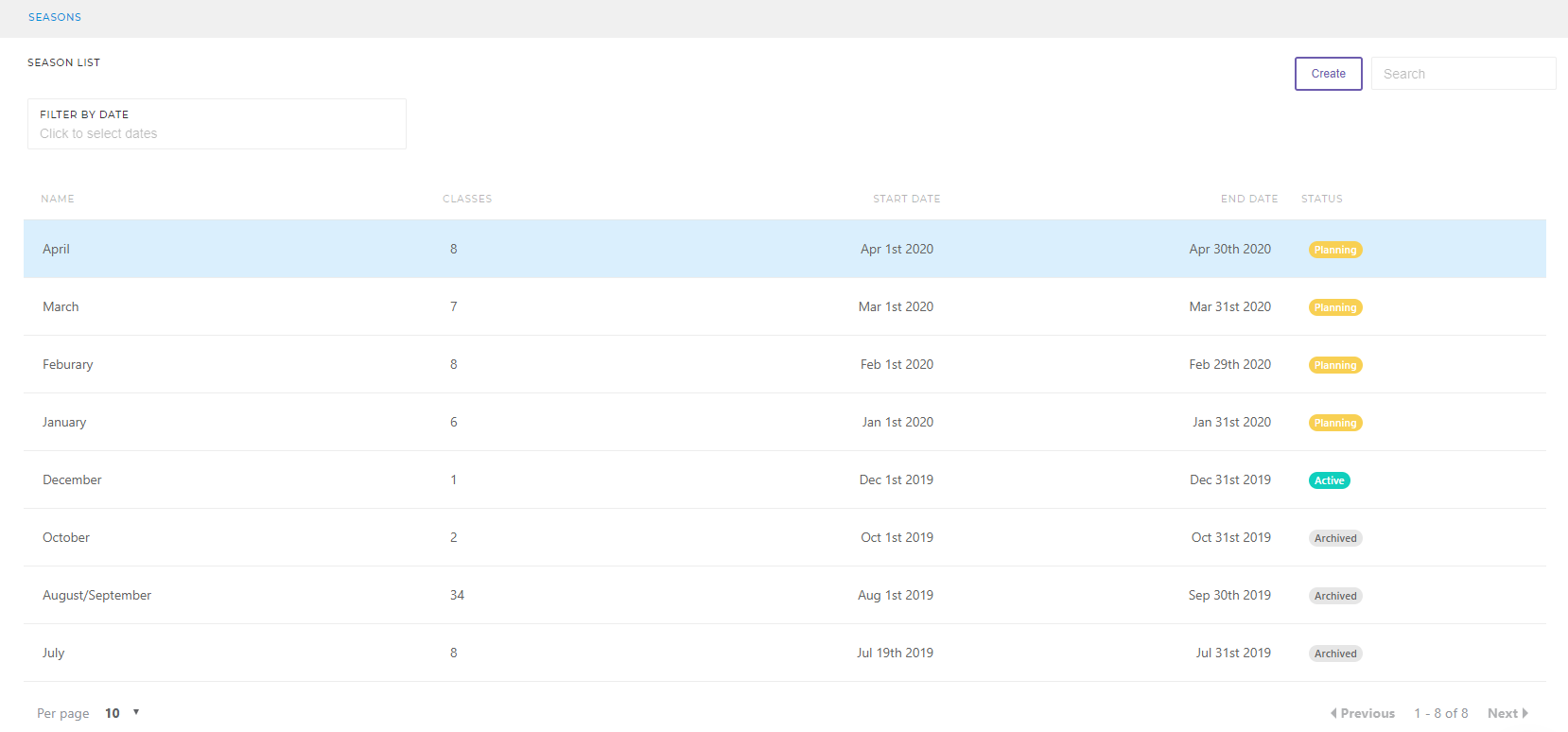
You are able to edit the names of those seasons to whatever you want and there will be a clear divide between what seasons have passed or 'Archived', seasons that are 'Active' and seasons that contain futures classes.
With seasons in place our clone feature will now make it even simpler to get your billing and registers ready for the new season.
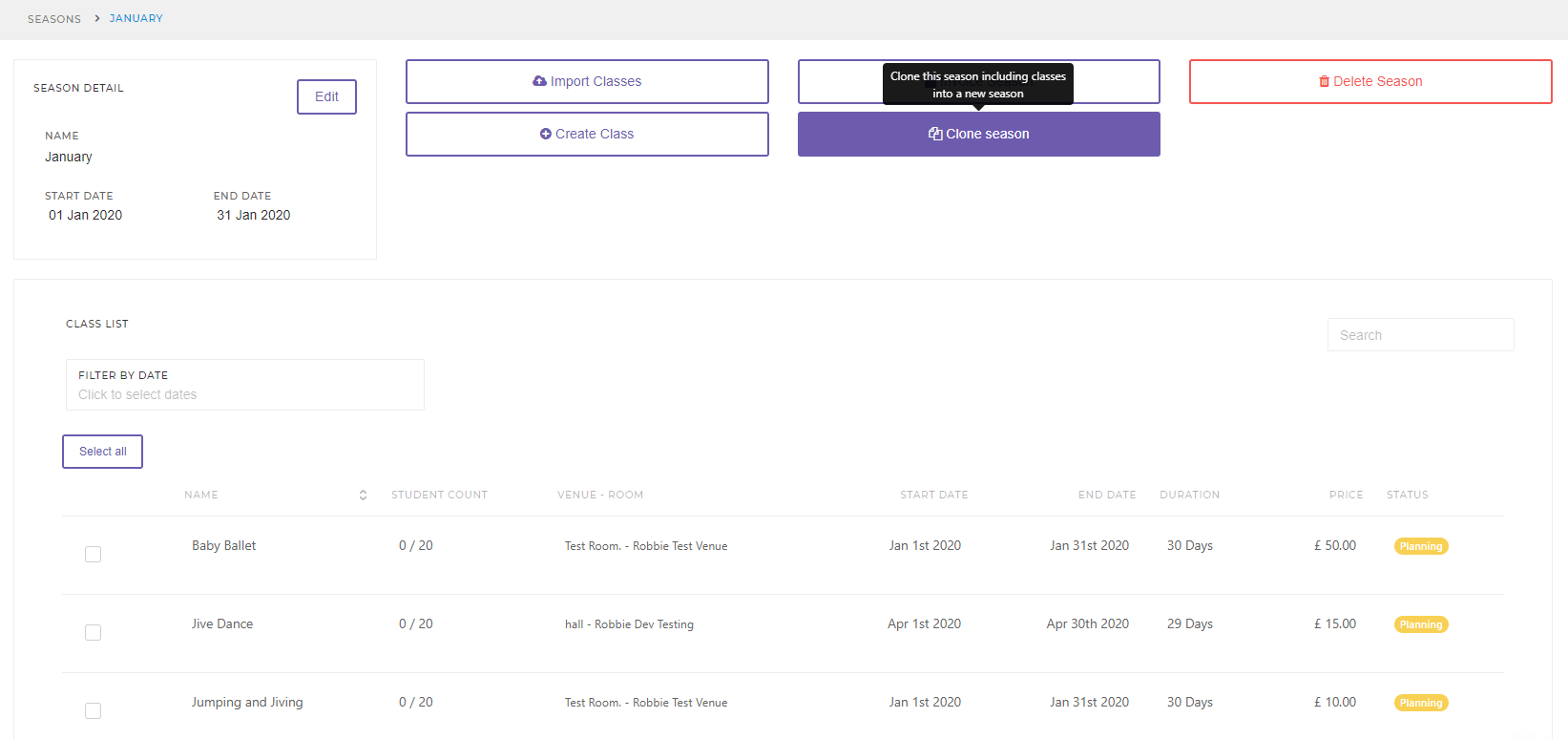
When you used the Clone Season button this means you it will copy over the whole season and mean that you will have all of your classes ready for the new time period.
When you have cloned your new season you are able to invoice for that season by using the button at the top of the page. This will generate your invoices in your invoice list for that particular season.

This means that nothing will be carried over from the previous season confusing your customers on their invoices. Or, when you generate your invoices in your invoice list you will be given a dropdown to select which season you are looking to invoice for.
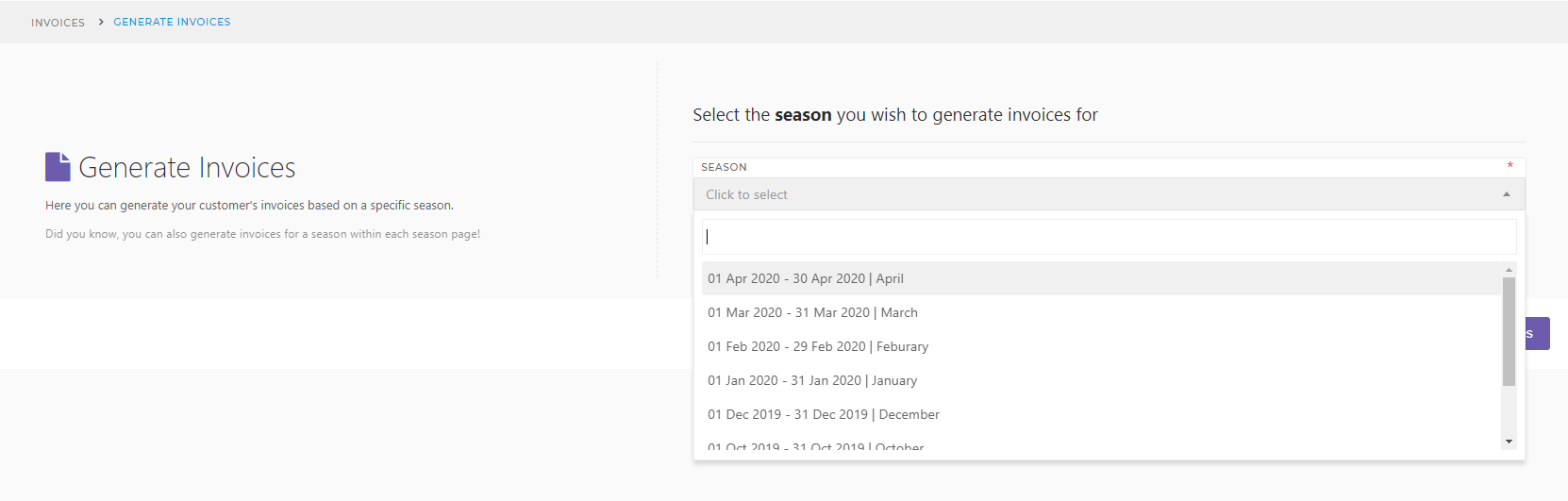
Class Manager. Droits d'auteur © 2025. Tous droits réservés