Select Your Location
We can see you are based in $country and are browsing the United States version of our site.
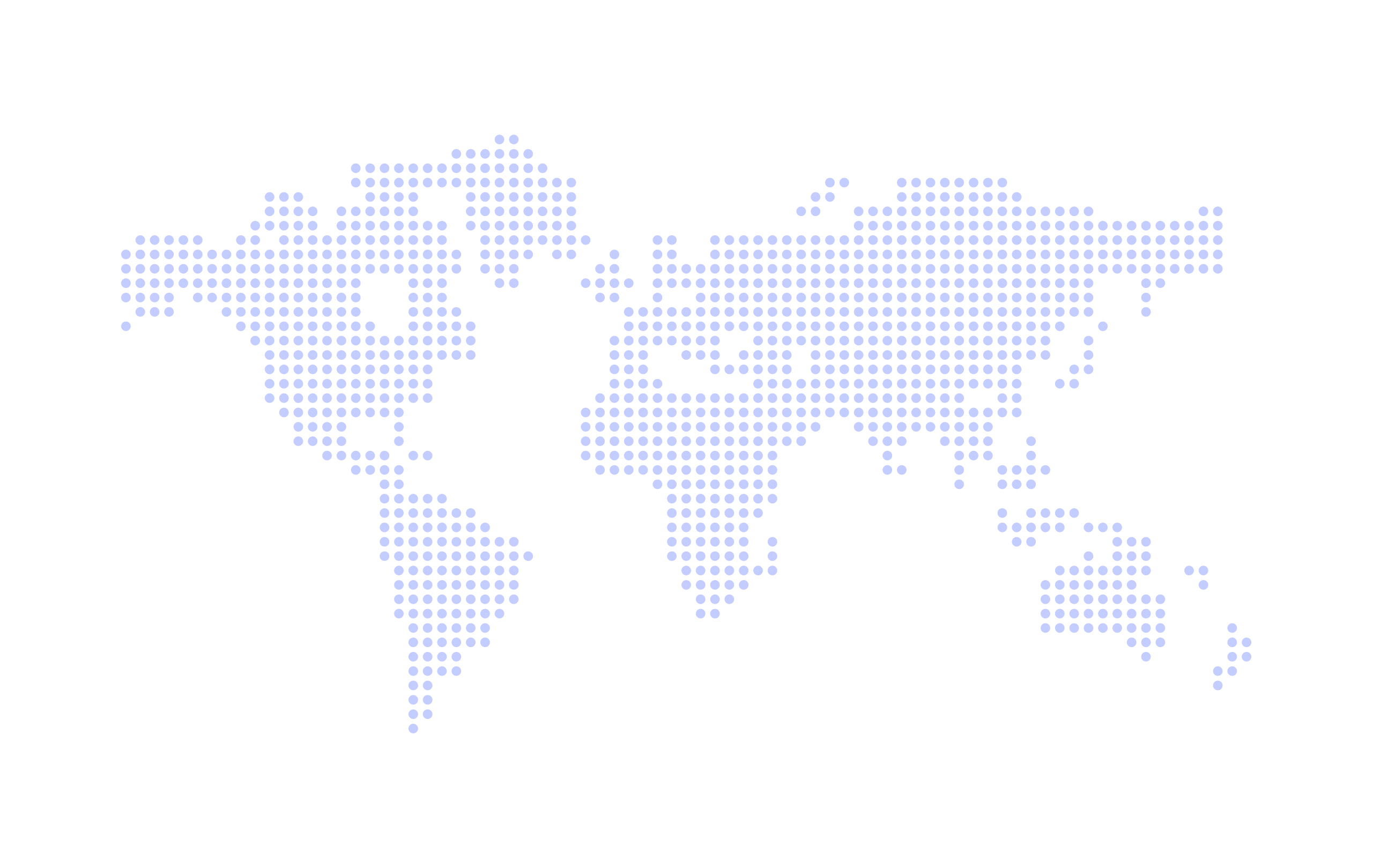
Alternative countries are also available
Take payment when your students enroll to your classes via the portal. Take payment at the checkout using debit or credit card and remove the need to ever chase payment again with Upfront Payments.
Upfront Payment is quicker and easier for your customers, they can choose the classes they wish to take and enroll via their mobile phone in the comfort of their own home.
Please note before you can get started Online Enrollment with Upfront Payment requires you have our debit/credit card integration enabled. Without, you can still using online enrollment - you won't however be able to charge your customers at this point
If you are already with Class Manager and want a guide on how to setup and configure Upfront Payments for your business see our getting started guide.
Before your customers can enroll they must be active portal members, this means they must be a customer with in your Class Manager account or register for an account via your portal.
Once in your portal, if you have enrollments enabled they will see this at the top of the dashboard.

Before selecting which classes your customer would like to enroll in, they must first select which student. This is used because some classes are only available to students of a certain age. If the student does not yet have the age set, they will be required to enter this information before they can continue.
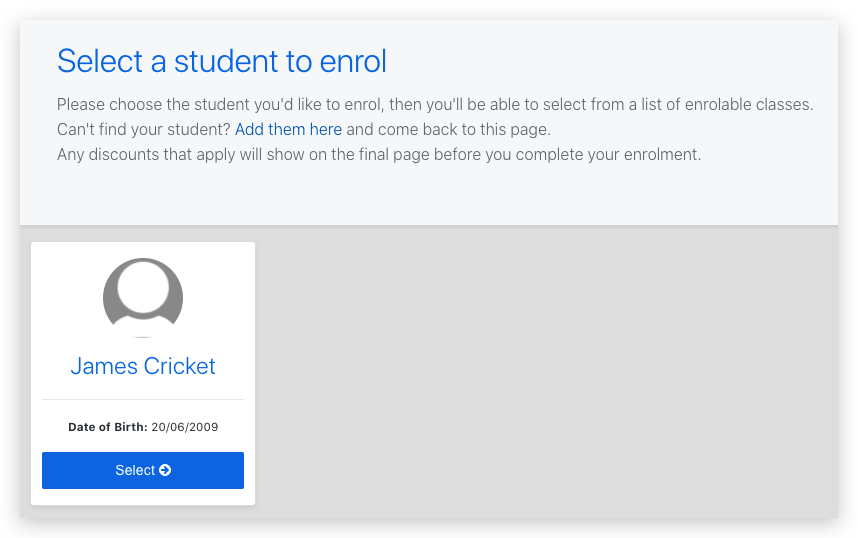
Your customer will see a list of classes available to them for the age of their student. It will exclude any classes they are already enrolled into, or those they are already on the waiting list.
Any classes with space can be added to the enrolment list and will be chargable. Those without space they can request to be on the waiting list (not chargable).
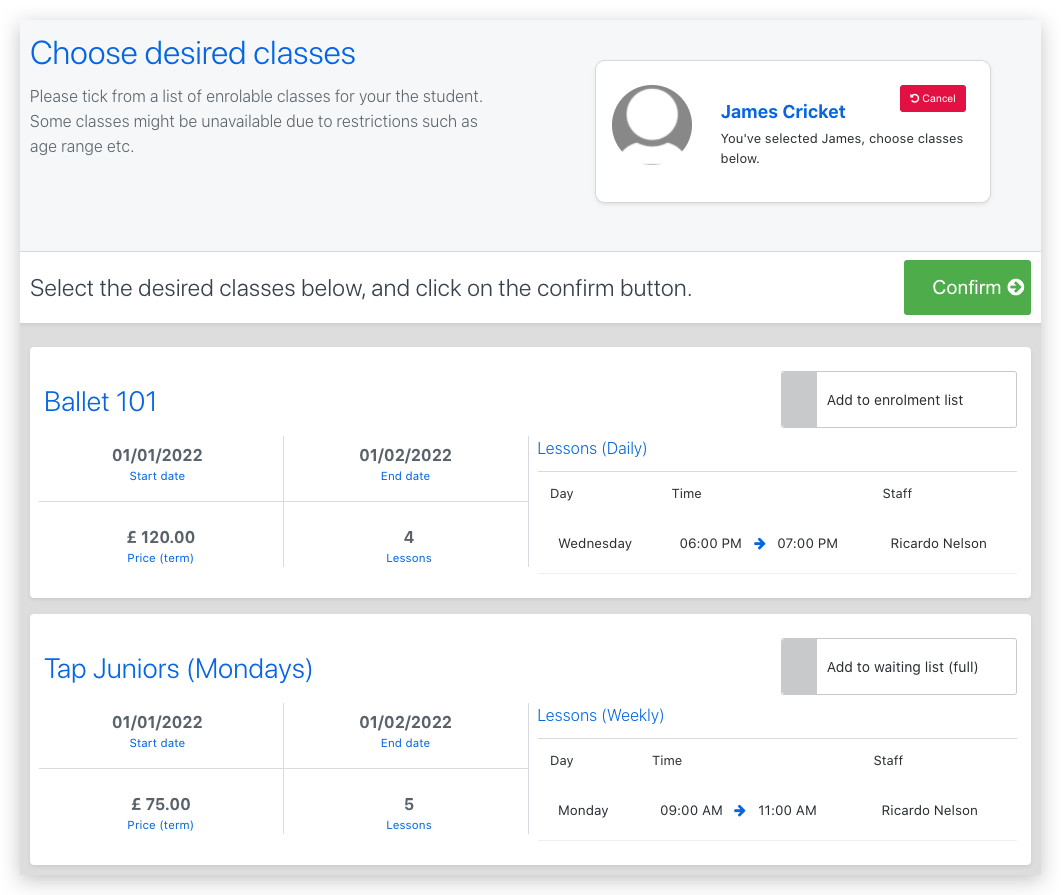
Before checking out and making payment your customer will see a list of the items they are going to enrol with as well as the opportunity to add further enrollments for other students (siblings).
At this stage the pricing will be updated to include any discounts or taxes you have configured.
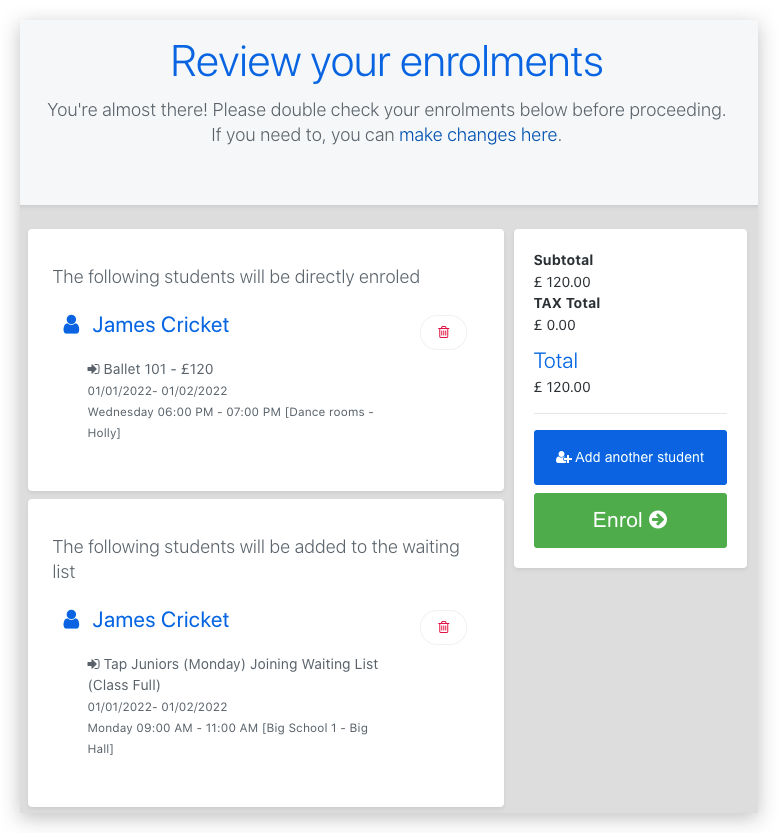
The final step is for your customer to make payment, they can review the final amount before being redirected to the payment processor to process the payment. If your customer has cards already saved on their account they will also have the option to select these at this stage.
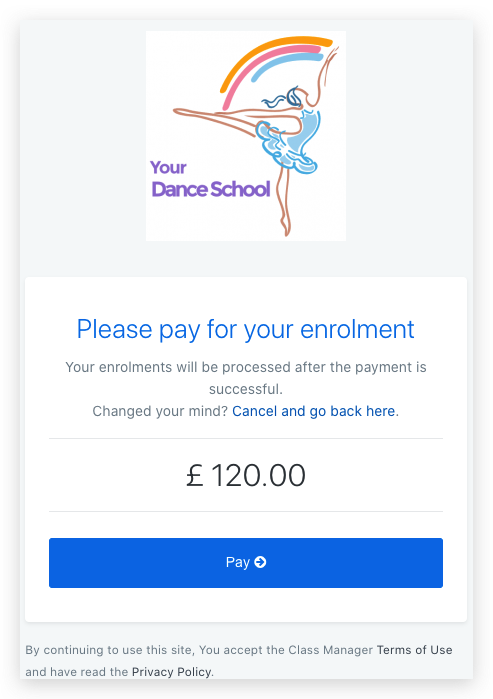
After the enrollment is paid for the following actions will occur automatically:
Online enrollment with Upfront Payment is provided to you free of charge.
Please note - as stated above, you will be required to use our debit/credit card integration before you can utilise the online class enrollments features which as expected, carries an associated transaction cost.
If you want assistance with any of the above, please reach out to our team via livechat, email or give us a call.
Class Manager. Copyright © 2025. All Rights Reserved