Select Your Location
We can see you are based in $country and are browsing the Australia version of our site.
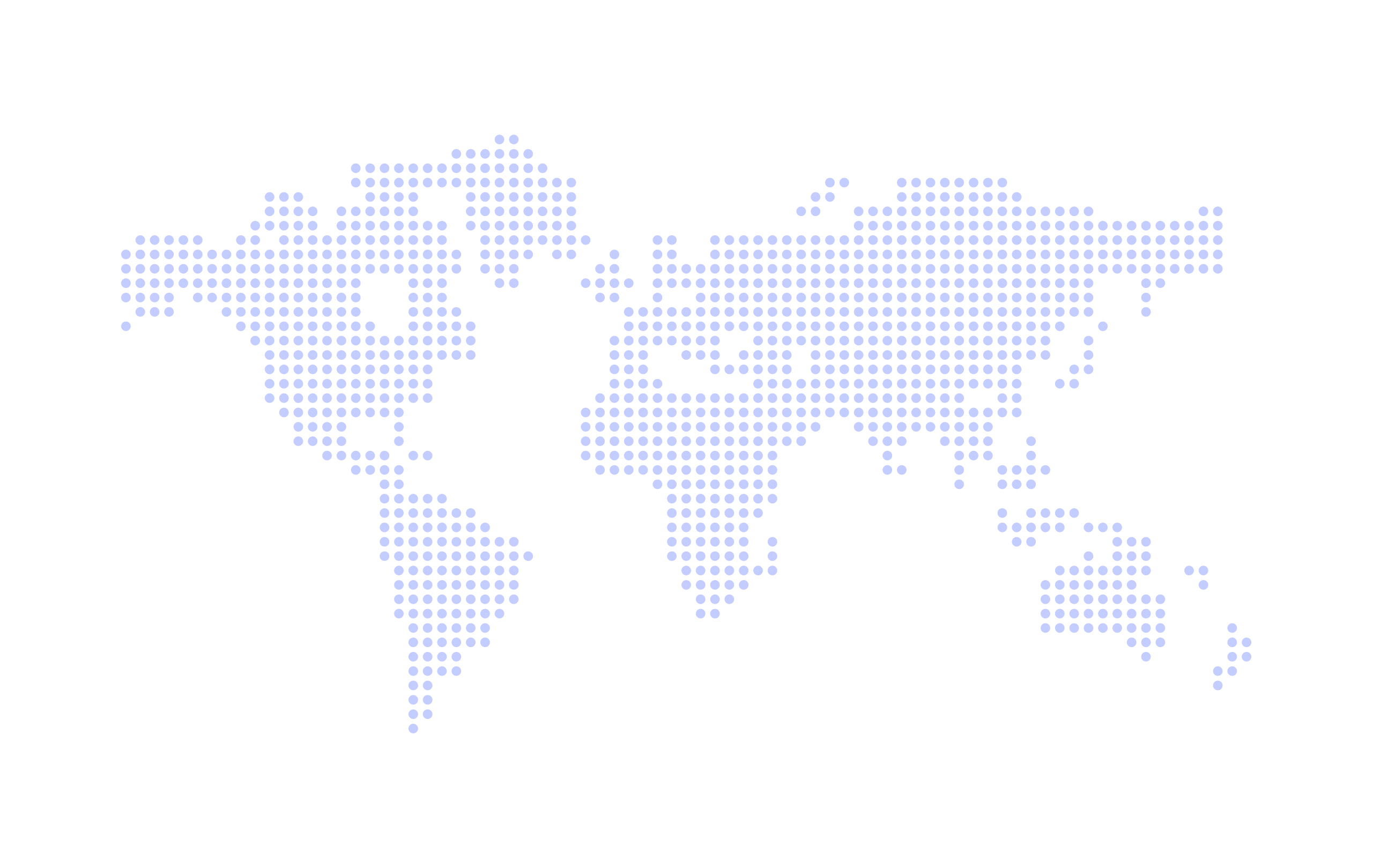
Alternative countries are also available
Inviting new customers and students to sign up to your school through the portal is not a new feature, but there have been some changes.
Your enrolment form now has some customisable features.
Make sure you are capturing the information and details you need from your customers regarding them and their students by adding your Custom Attributes to your enrolment form. Personalise this to your school!
So if you need photo consent from the parents when they are signing up or if you need to know and medical details about the student, you can add these as fields to the form.
Firstly you will need to create your attribute if you have not already, so head to your 'Custom Attributes' under 'Settings'. Follow the link to our blog explaining in depth how to set up your custom attribute. Custom Attributes
The only change when creating the attribute is the options regarding the portal. In the example you can see the tick boxes that will need to be selected for this to appear on your portal enrolment form.
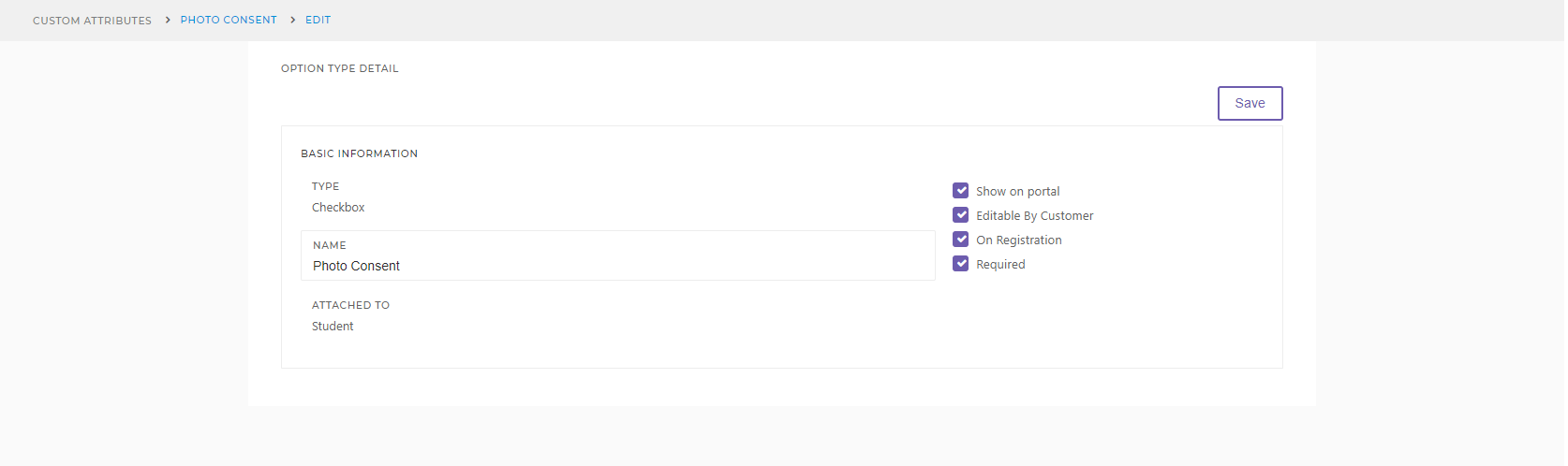
Now that these attributes have the relevant boxes selected they will appear on your enrolment form. In the example below; Medicals, Photo Consent and Educational School have all been added by the user to their form.
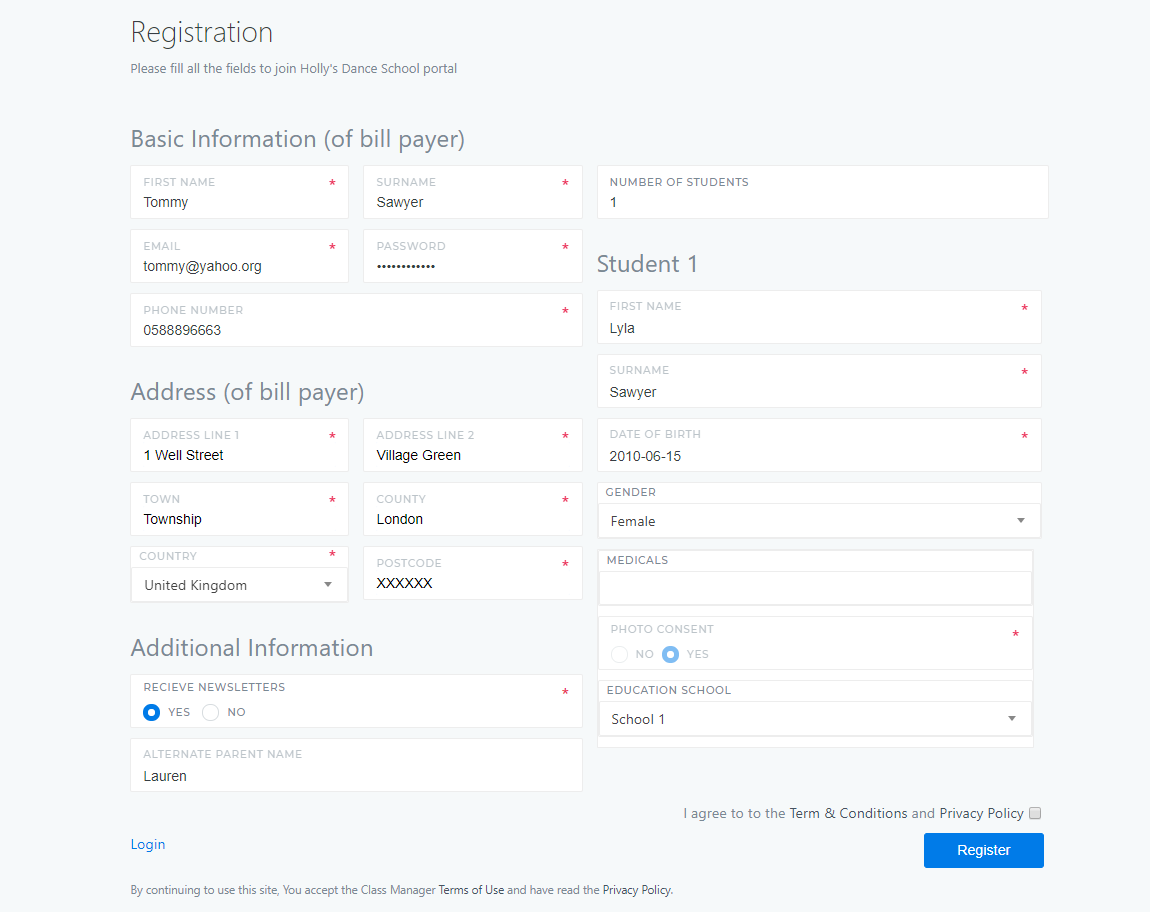
You can now get your new customers to agree to your Terms and conditions and privacy policy when they enrolling.
You will find this in your 'Settings' under 'Policies' .
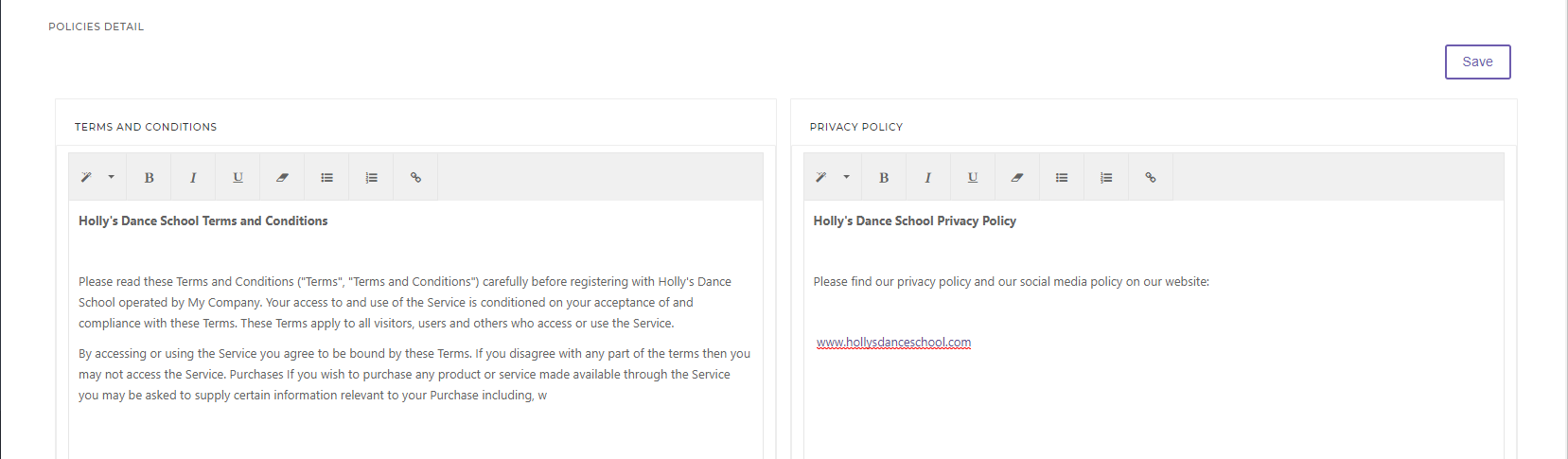
Simply copy your terms into the correct boxes and the customer will have to agree to these when they have finished filling in the enrolment form.
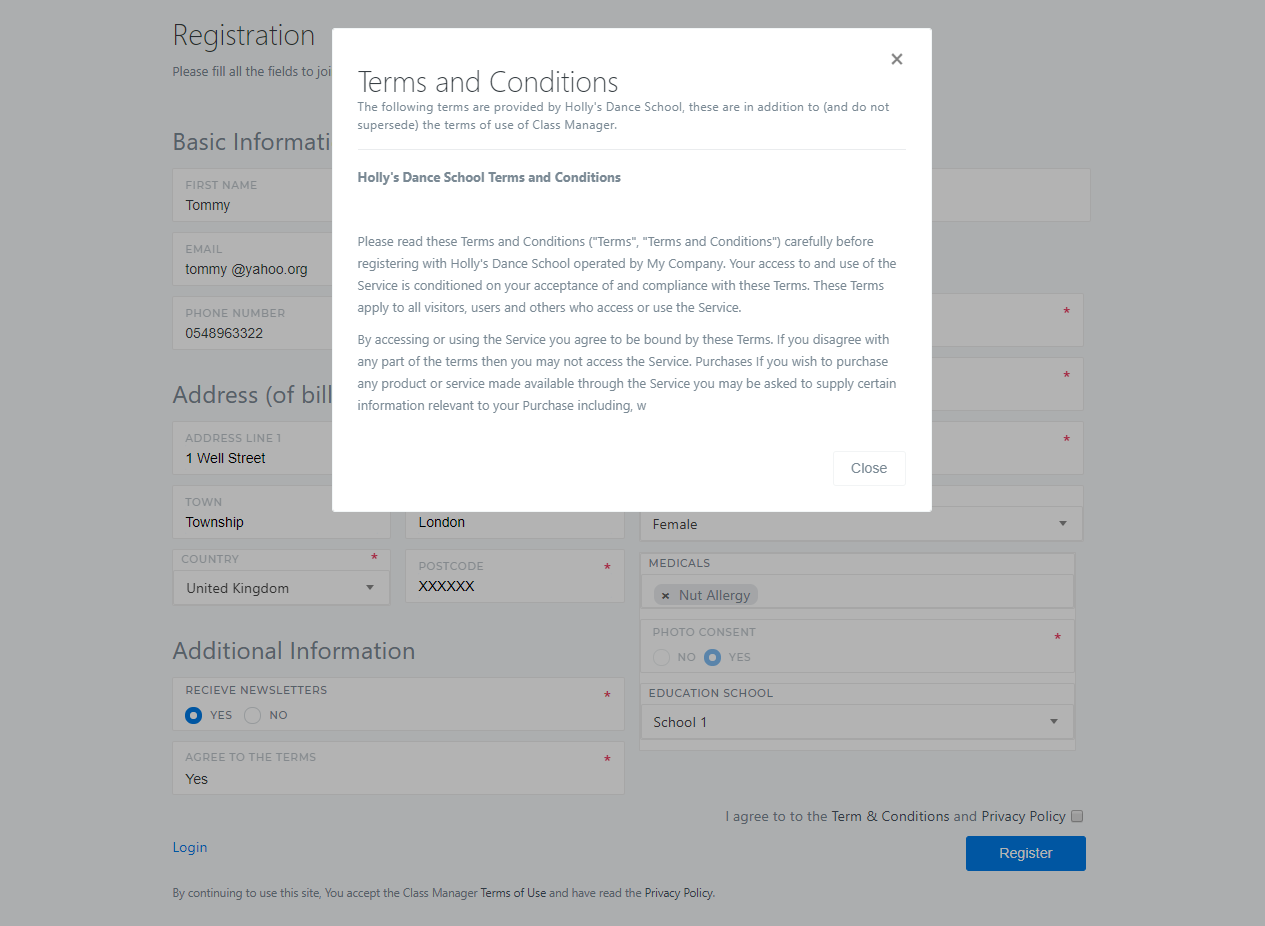
You will only need to set these up once and maybe update if circumstances change but it will mean capturing all the data you require with minimum admin.
Now all you need to do is post your Portal link on your website or social media and start collecting new registrations (Find this on your Dashboard)!
Class Manager. Copyright © 2024. All Rights Reserved